iOS vs Android - Why I Choose One Over the Other
I've used one generation of devices from each platform in order. Let's compare them and decide which one is better for me.
March 17, 2020 - 20 min read
This blog post is not your regular Galaxy S10 vs iPhone XS Max specs race. It’s about comparing iOS and Android platforms. I'm not going to talk about how many megapixels the cameras have, or how much of a GeekBench score one can pull over the other one. I'm going to talk about the ecosystem, the user experience, apps, file management, etc.
This comparison is not meant to fully compare the platforms with all of their features. I'm only going to talk about the features that I use on both platforms. Yes you have amazing accessibility options on an iPhone, and yes, you can install whatever you want on your Android phone and customize it beyond limits. I don't do any of these things. In this review, I am the user.
Both of these phones are flagships. They are the best Apple and Samsung has to offer in their model year. They both support the latest iOS and Android features available today. Without any further ado, let's get into the comparison.
1. Home Screen

A homescreen allows you to launch apps. That's it. No more, no less. At least that's how I see it. The homescreen is not a place where I want to spend time on. I just want to launch an app and go on with my business.
iOS and Android platforms both give you a very basic home screen with your regular set of icons. Especially the iOS homescreen is pretty simple. It is very easy to recognise if you've seen an iPhone before. Android on the other hand is different. You can customize it to fit your needs. You can set it to show many small icons with no labels. If you want huge icons with small labels, you can do that too. Here is an interesting home screen layout I made for this blog post. The limit is your imagination.
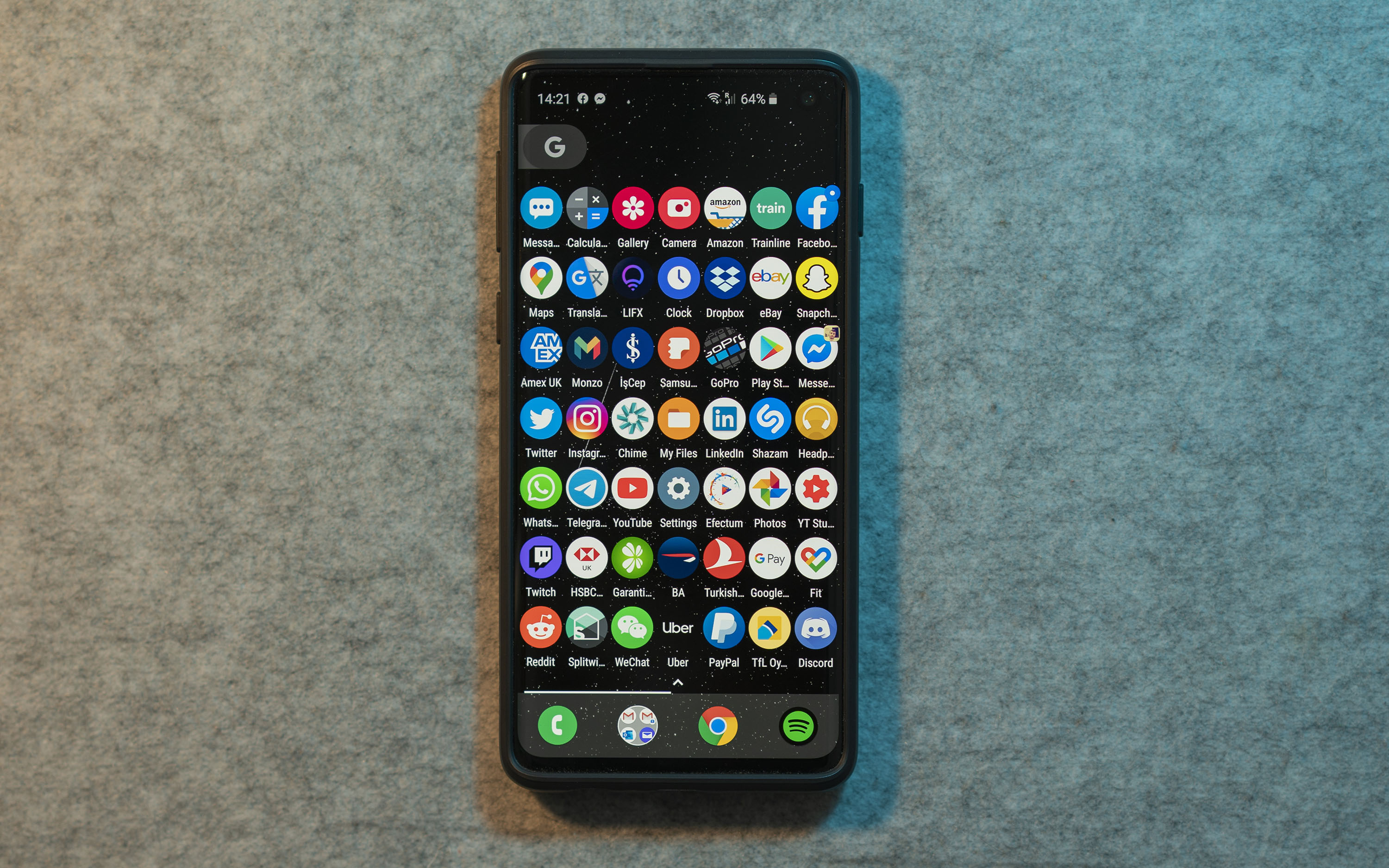
Although Android here gives me a lot more flexibility, I never felt the need to customize my homescreen. I'm not going to say I prefer one over the other one.
2. Widgets
Unlike iOS, Android allows you to put widgets anywhere on your home screen. On iOS, the leftmost page on the homescreen is dedicated to your widgets and it contains a scrollable list of all widgets you've added. On my Galaxy S10; I tried using the Weather, Calendar and the Spotify widgets for some time. The weather and calendar widgets were almost always out of sync, I ended up removing them on the first week. As for Spotify, I've never used it because Spotify allows you to pause/skip songs from the notification centre anyway. Long story short, I don't use widgets in Android at all.
What about iOS widgets? Right now, I use the Stocks and Calendar widgets on my iPhone. The calendar widget is great for showing my meetings for the rest of the day. It always works. The stocks widget works fine too. It shows me the stocks that I'm interested in. So, I actively use two widgets on iOS. Plus, the calendar widget looks much more polished on iOS.
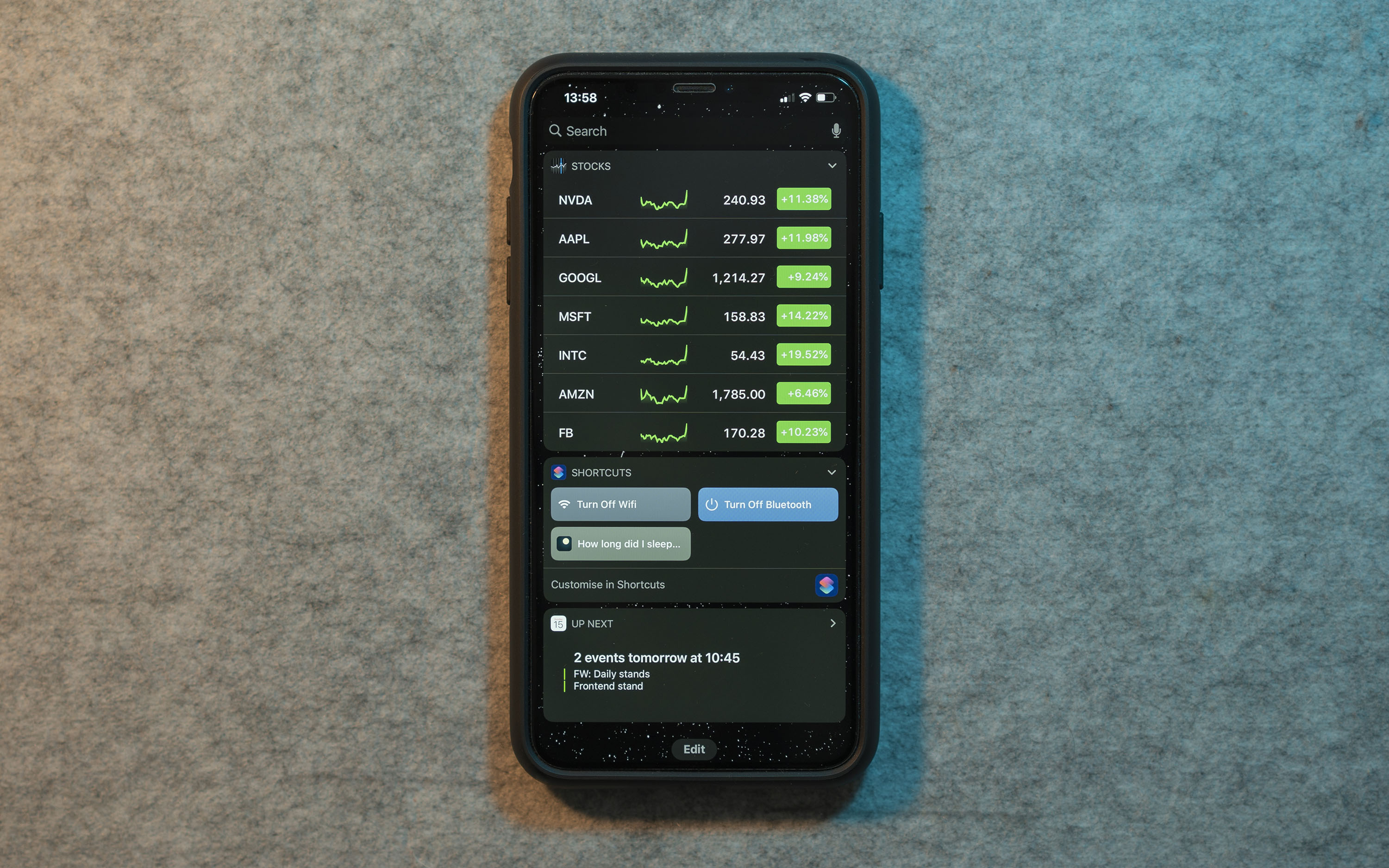
iOS made me use widgets, so I have to say I prefer iOS in here.
3. Navigation Gestures
I remember when I first saw an iPhone, it was truly magical. The way the gestures worked was like a science fiction movie.
When the first Android phones came out, everything was laggy, annoying and just didn't work. Android has come a very long way. Google started paying special attention to navigation gestures with Android 10. The situation is definitely improving but Android has a long way to go in terms of navigation animations. On the other hand, all navigation animations feel complete and fluid on iOS.
Also I'd like the mention the most confusing button ever on Android. The physical back button. Tapping the back button can result different experiences in different apps. On some apps, tapping back could bring a dialog. On some others, tapping back could quit the app. On some others, it might bring you to the previous page you were viewing. There is no clear definition of what the physical back button does.
This is my review, and my opinion: iOS has better navigation gestures. iOS wins here.
4. Twitter App
When you first launch it, both platforms greet you with a very similar looking screen. Using the application feels fairly similar. There are two differences I've identified. One minor and one major.
I'll start with the minor difference: iOS has some force touch capabilities as shown below:
However, I never found myself using the force touch gestures so I'm not going to say it makes the iOS experience any better.
Here is the major difference: Let's say you're listening to music on Spotify on Android, then you play a video on Twitter. The song will abruptly stop and will not continue playing when you close the video. You will have to pull down from the notification center and then hit the play button again. Pretty annoying. I've tested this with the Instagram application on the S10. Instagram app can continue playing your music when you're done with the video, so this is only a bug in the Twitter app.
I use Twitter every day. I have to say I prefer iOS just because it doesn't stop my music app.
5. Instagram App
The app feels quite similar on both platforms but when it comes to capturing videos for stories, there is a slight difference.
If you're capturing a video in the dark, the Galaxy S10 does what it needs to do. It increases exposure and decreases framerate to 25 FPS. This will cause the video to be a bit more blurry, but the subject in your video will be more visible. iPhone on the other hand, sticks to 30FPS.
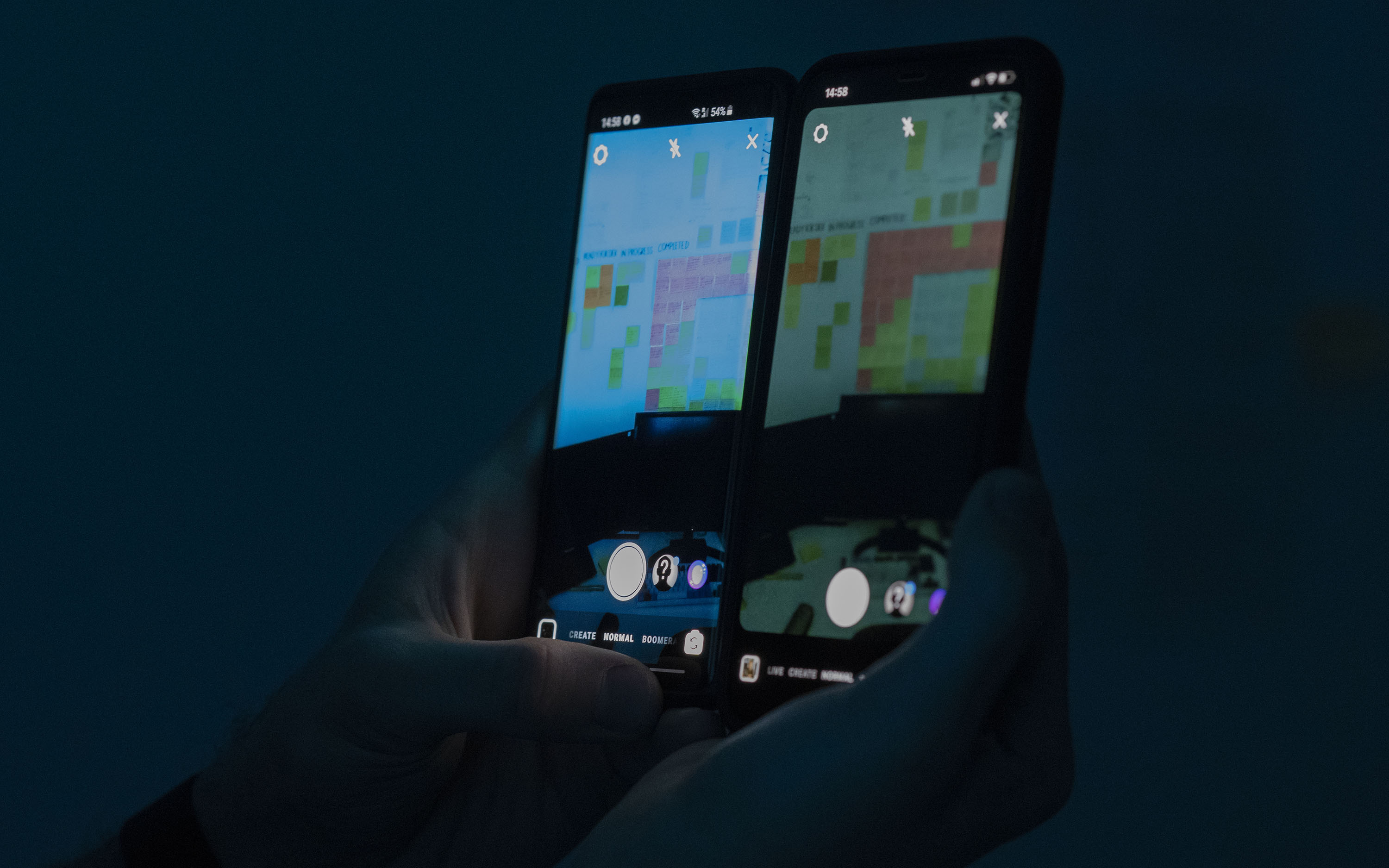
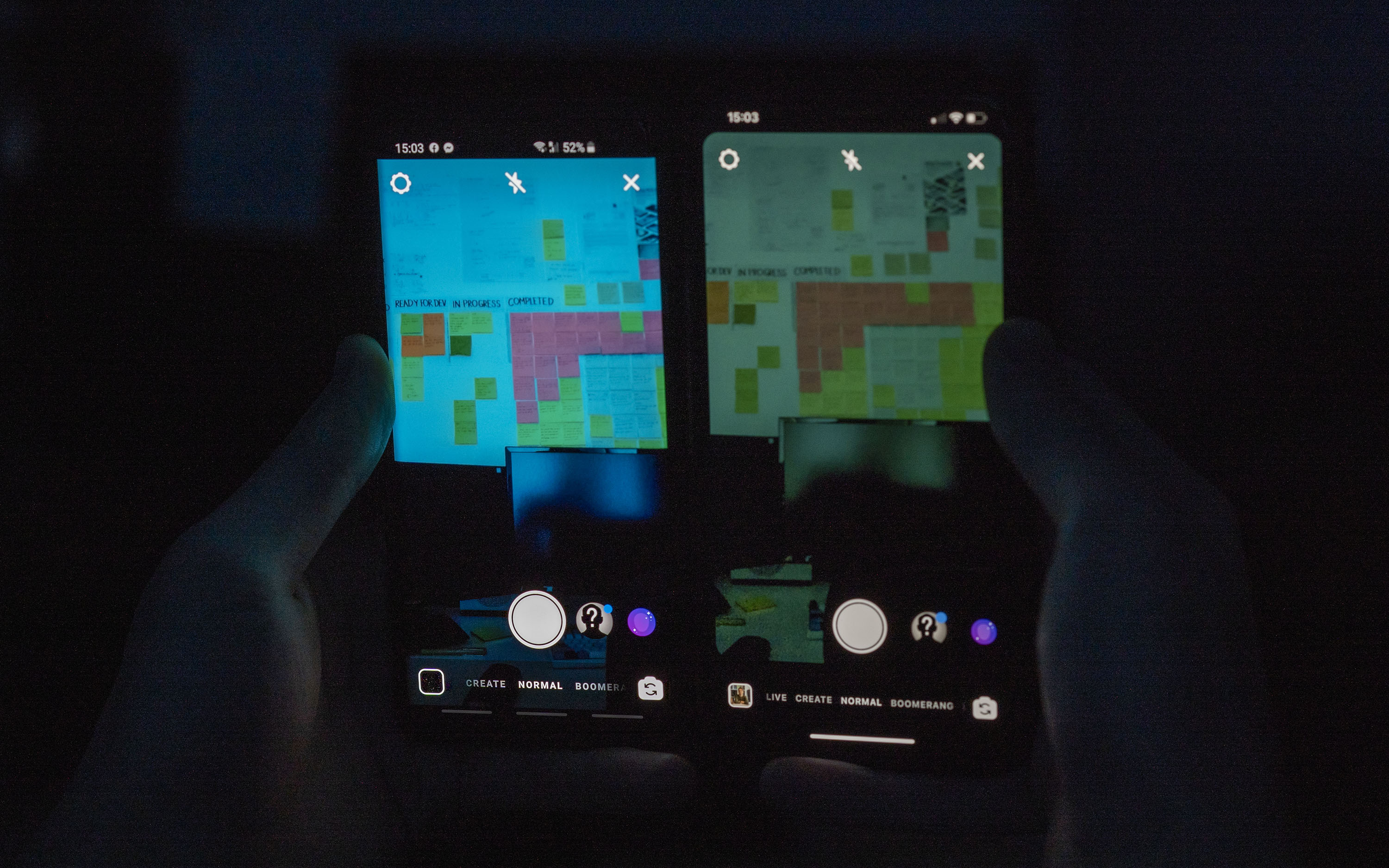
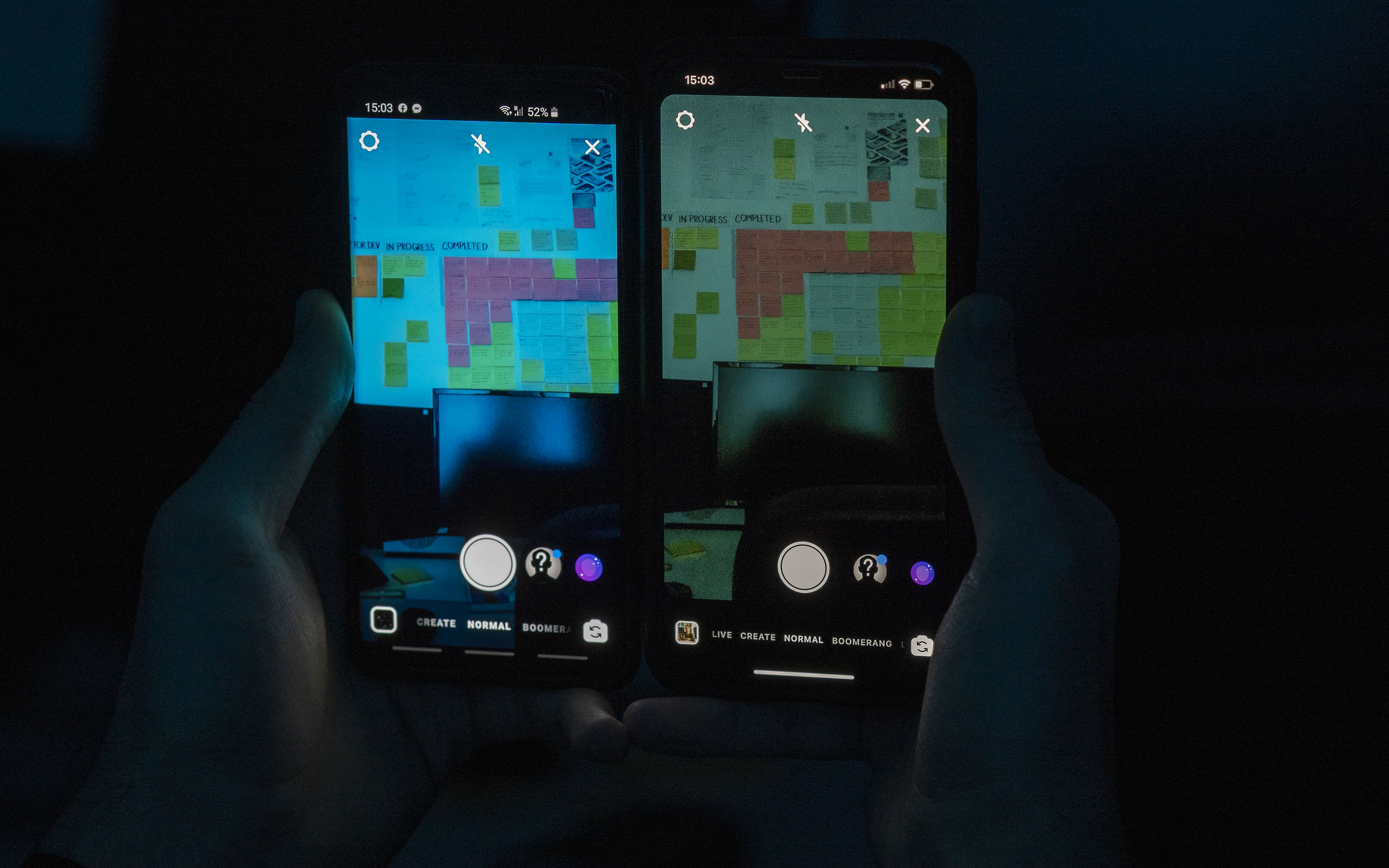
Here is the story captured on the Galaxy S10 and the iPhone side by side:
I think I prefer the video taken on the iPhone due to higher framerate, but I'll let you decide the winner in this category. It's a minor nitpick.
6. File Management
This is quite possibly one of Android's biggest strengths. Proper file management and microSD expansion. Let's say you want to copy some random files, music, whatever into your Android phone. You can plug it into a PC and it would get recognised just like a usb drive. On a Mac, you need to install the Android File Transfer application and after that it's a similar experience to a PC. You can back-up WhatsApp messages, your pictures, your application data, everything all at once. You can also use Google Drive and iCloud on both platforms to perform backups as well but I like keeping my own data and I prefer not paying for monthly subscriptions.
Up until now, I was talking about connecting your Android phone to your laptop. How about we switch things up a bit? Let's connect your Android phone to a 1TB external hard drive:
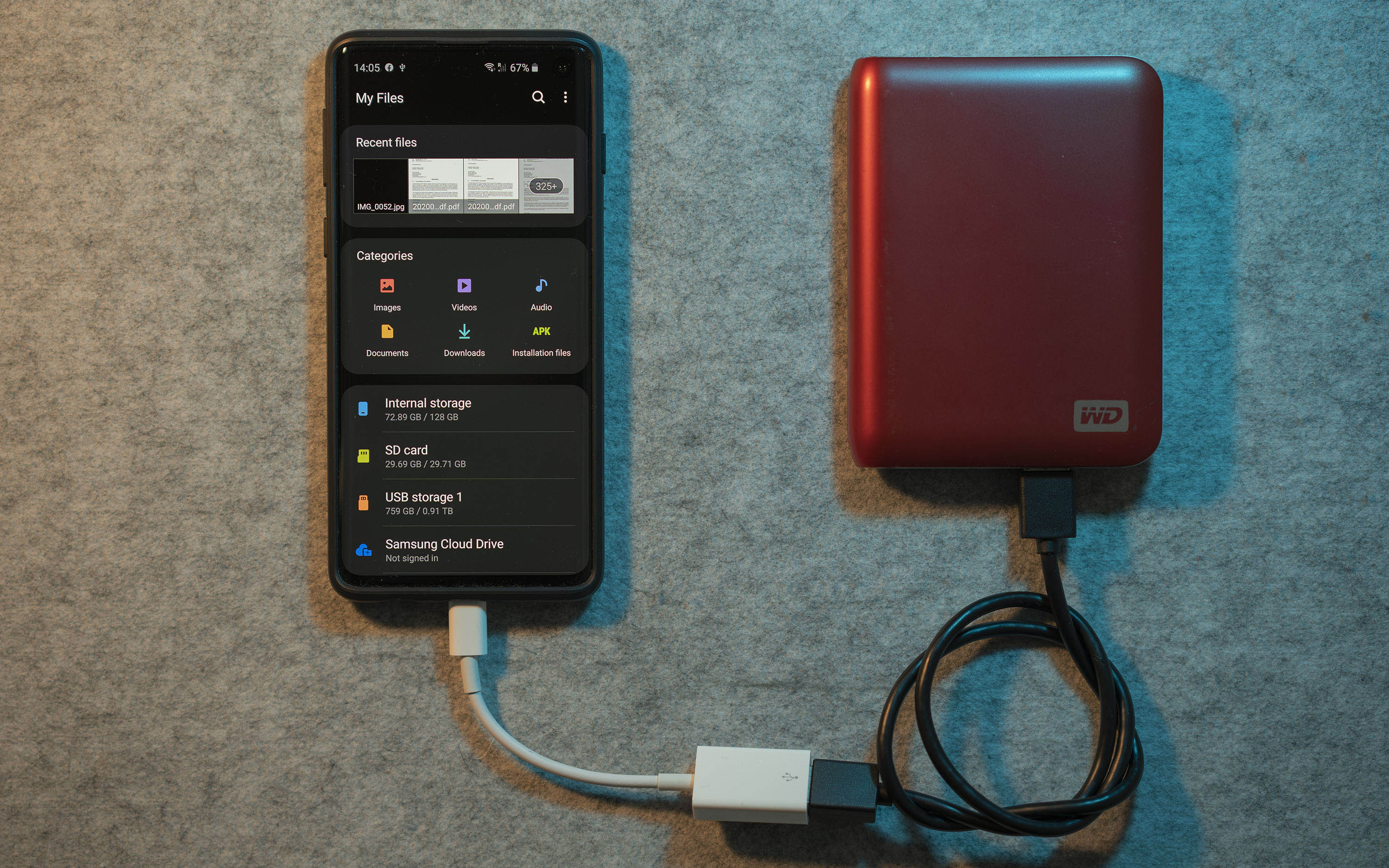
You can copy everything from your phone directly into any directory on your hard drive. Fast and easy. You can group your pictures into different folders on your phone, and then copy those folders directly onto your hard drive without requiring a laptop. Pretty neat!
Well, it doesn't end here. Take a look at this one:
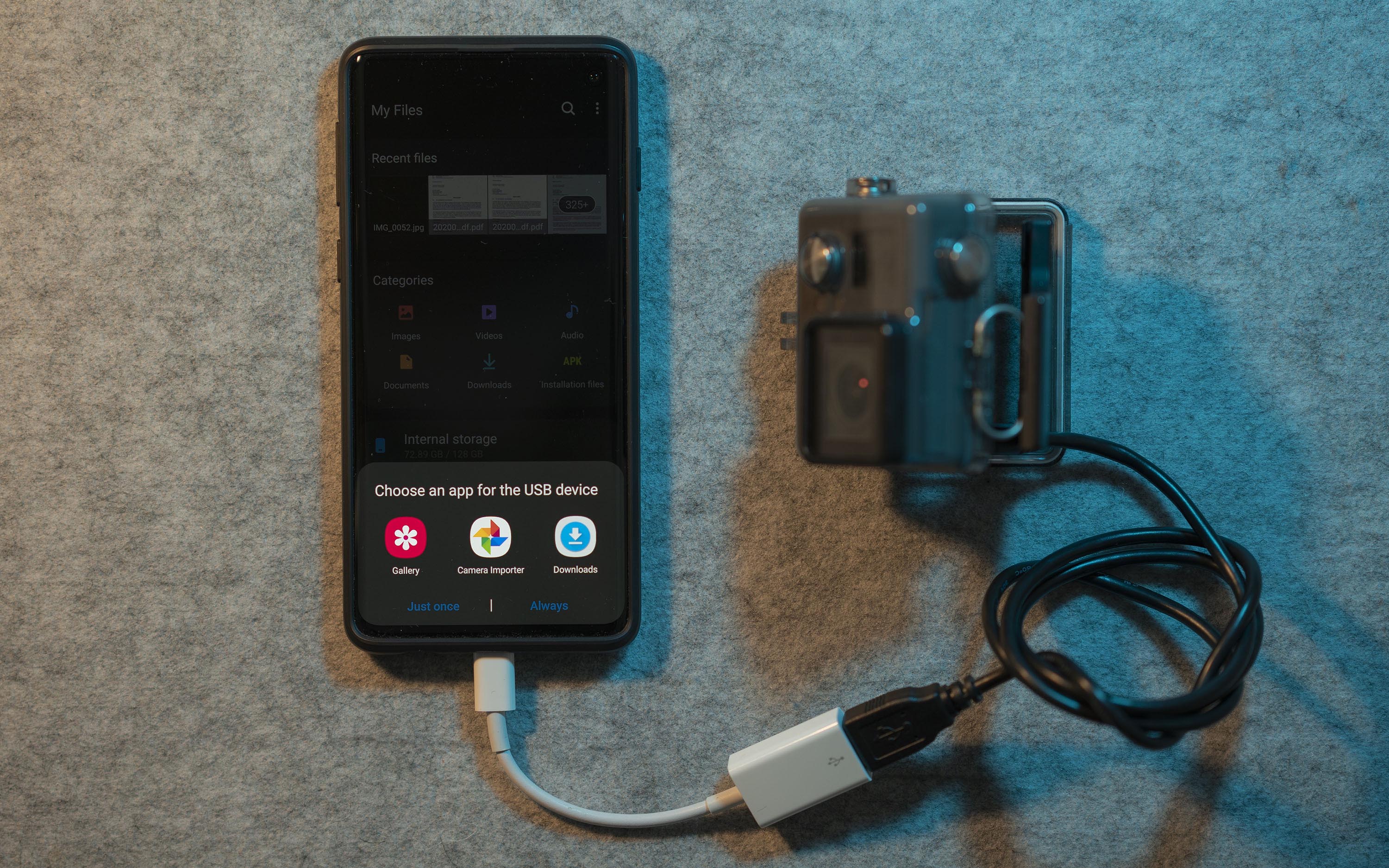
Let's say you're on holiday and you've taken gigabytes of footage on your GoPro. You can plug in your GoPro to transfer whatever videos you need and watch them on your phone. Then you can plug your hard drive back to your phone and transfer GoPro content directly without requiring a laptop.
If you ask me, this the BIGGEST strength of Android as a platform. Freedom to manage YOUR files!
7. Notifications
I haven't noticed a major difference on how notifications are handled when the screens are on and the devices are unlocked. When you receive a notification, it gets added to a list/group of notifications in the notification center. From my experience, I wouldn't say one platform does it better than the other. There are differences yes, but they are not significant enough when the screen is on. Let's talk about what happens when the screen is off (your device is locked).
When you receive a notification on your iPhone, the screen turns on briefly, and then turns off again. On a Galaxy S10, there is a feature called Always on Display. This allows you to see if you received any notifications while you're not looking at your phone. Here is what it looks like:

I don't know why Apple doesn't have an always on display on the iPhone. The iPhone has an OLED display too. It might be a conscious design decision, or they might still be working on it. After all, Samsung phones had OLED screens for years. They probably started working on features like this years before Apple.
The Android platform wins here.
8. Portrait Mode
Portrait Mode was launched with the iPhone 7 Plus. It used the dual-camera system to create this artificial bokeh effect on pictures. Google and Samsung quickly followed with their own implementations. Here are the results for the same picture taken by Galaxy S10 and iPhone XS, and my flatmate's Sony A7III camera:





As you can see from the pictures, the iPhone XS does a better job than the Galaxy S10 in terms of colours and capturing details on my face. However, it also blurs out my watch in the process. It feels like Portrait mode is still in beta on both platforms.
I'm not going to say anything about who wins in this area. You can pick your side.
9. Slow Motion Video Editing
If you're a fan of slow motion videos, just skip the Galaxy S10. Depending on the lighting conditions and the movement in the scene, it might skip frames and you would end up with a stuttery video. I'm not saying this happens all the time, but when it happens, it is very frustrating.
Plus, editing a slow motion video on the Galaxy S10 is a broken experience. You can't create slow-mo sections that are less then 10% of the video length. So your video plays, then it transitions to slow mo, stays slow mo for at least 10% of video length, and then returns back to normal. So if you take a slow motion video for 10 minutes and want to edit so only 5 seconds of it plays in slow motion, you can't do that on your phone. You're forced to make the slow motion section take 1 minute. I really wonder why they choose to do this.
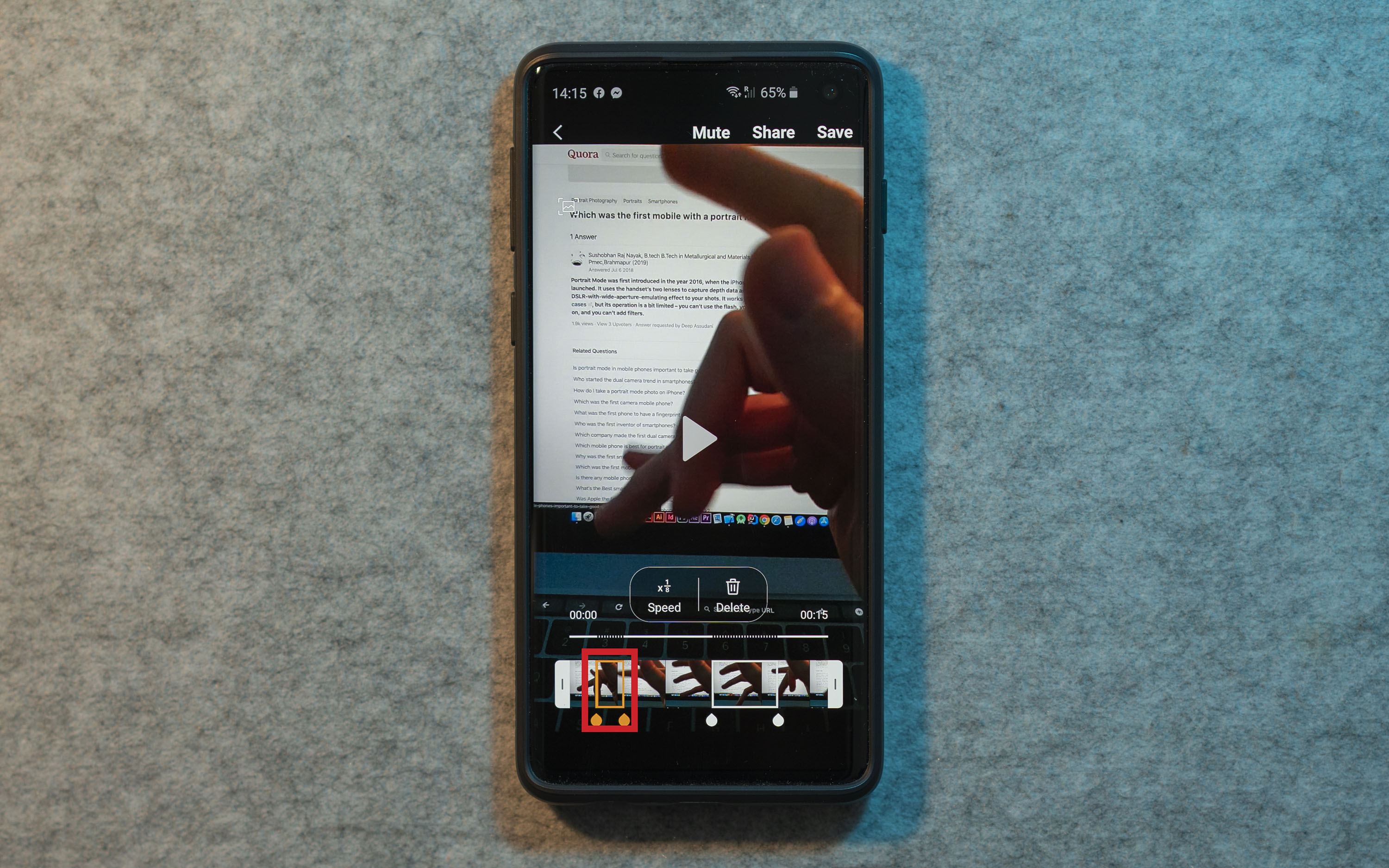
Here is a screenshot showing the Galaxy S10 only allowing 10% of the video to be marked as slow motion. You can't make it any smaller than that. If you want to edit slow motion videos taken by your Galaxy S10, Adobe Premiere will be be very helpful but you'll need your laptop.
On the other hand, the iPhone captures and edits slow motion videos as you would expect. All is good. iPhone wins hands down.
10. Auto-Fill Two-Factor Auth SMS Messages
Let's say you're signing into PayPal. Signing in requires two-factor authentication via SMS. On an iPhone, when you receive a 2 factor authentication SMS, it automatically copies the authentication code and puts it in a neat box on top of your keyboard. When you tap onto the text box that requires a two factor authentication, it automatically pulls the code for you. Then a simple tap into this box will fill the code in and you're good to go!
So far, this worked with all two factor authentication messages that I've received. I no longer have to type an annoying code into a text box. I just wait for the numbers to appear on the keyboard and I'm good to go. Here is how it looks like on the keyboard.
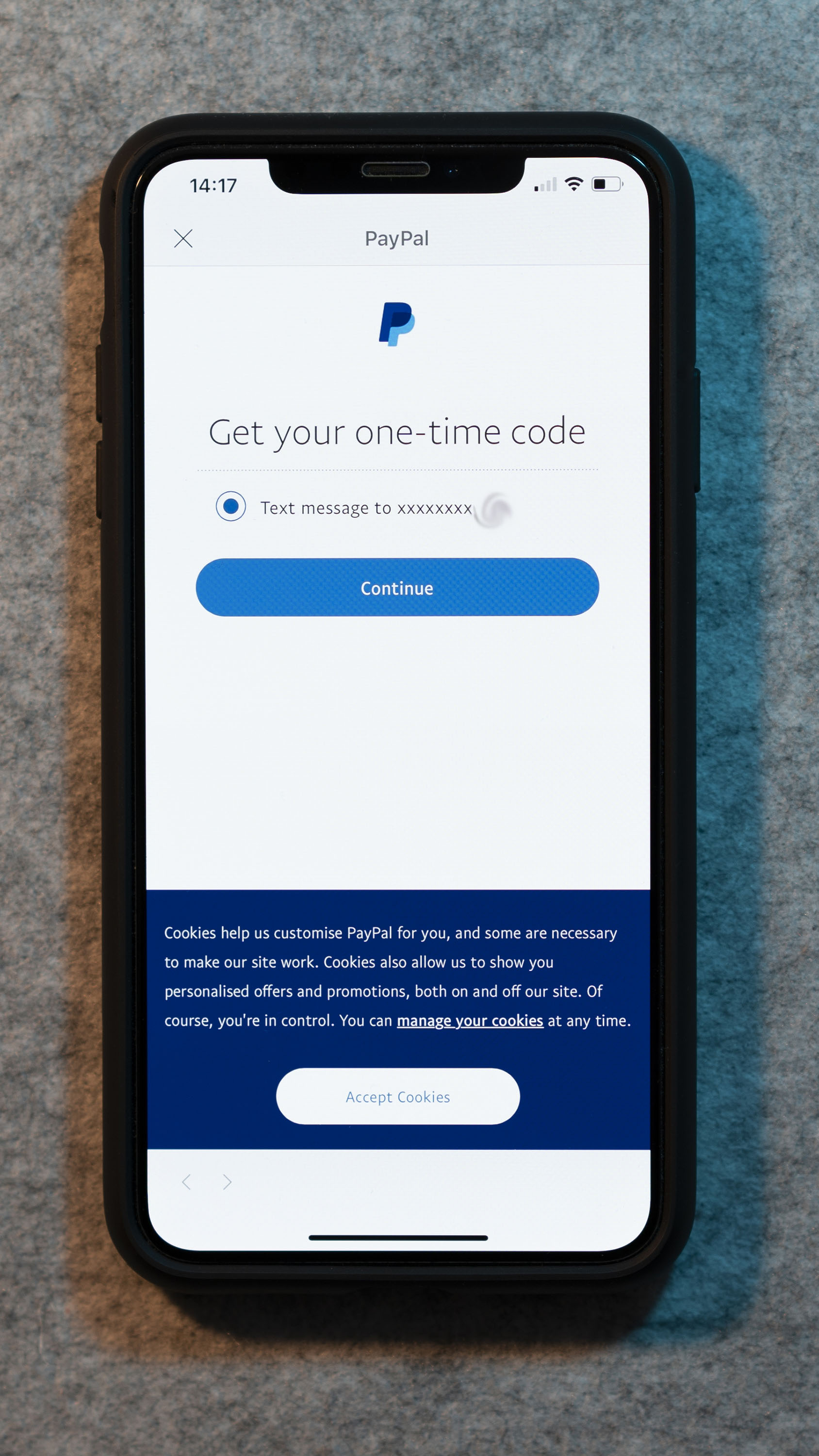
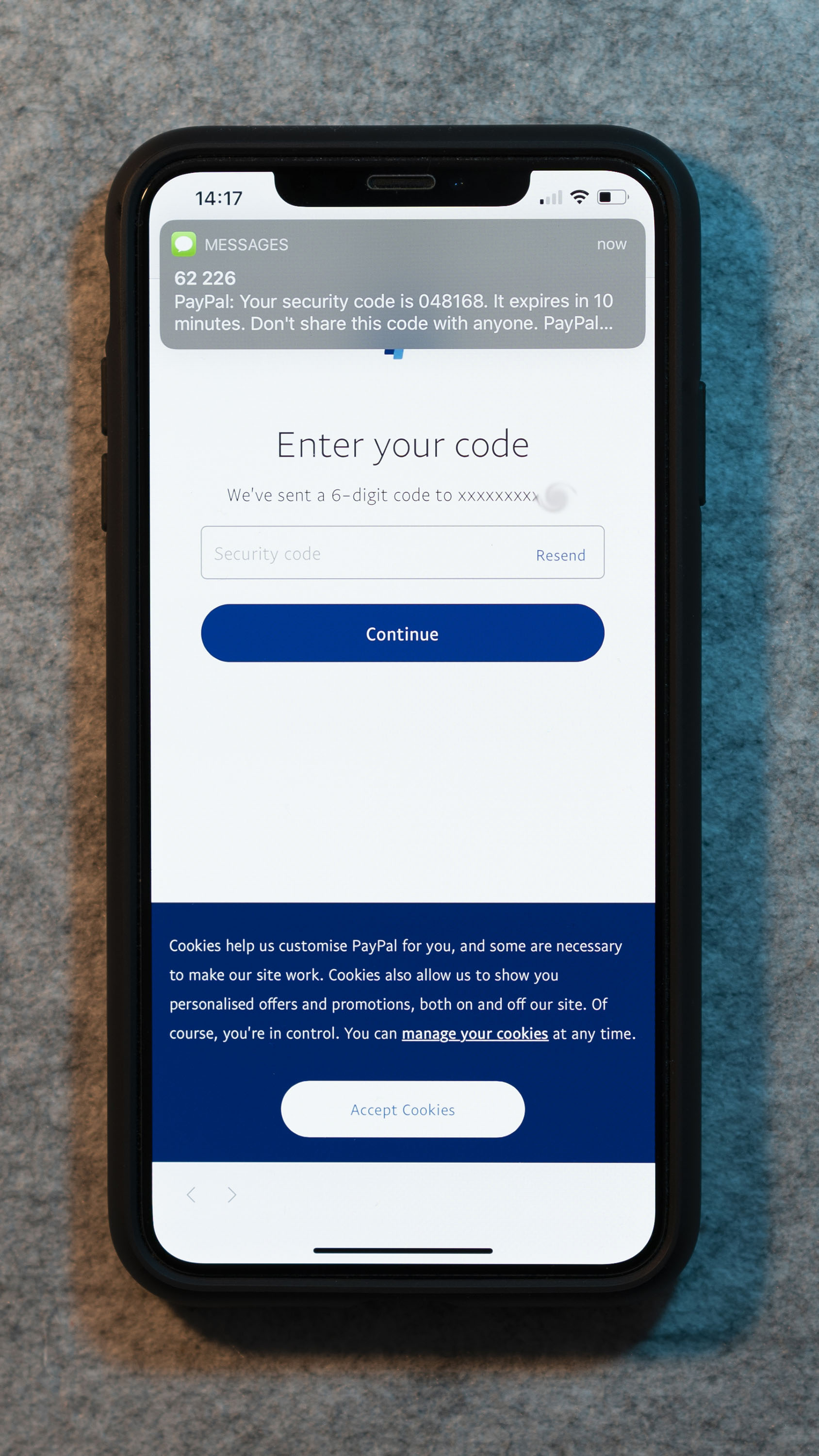
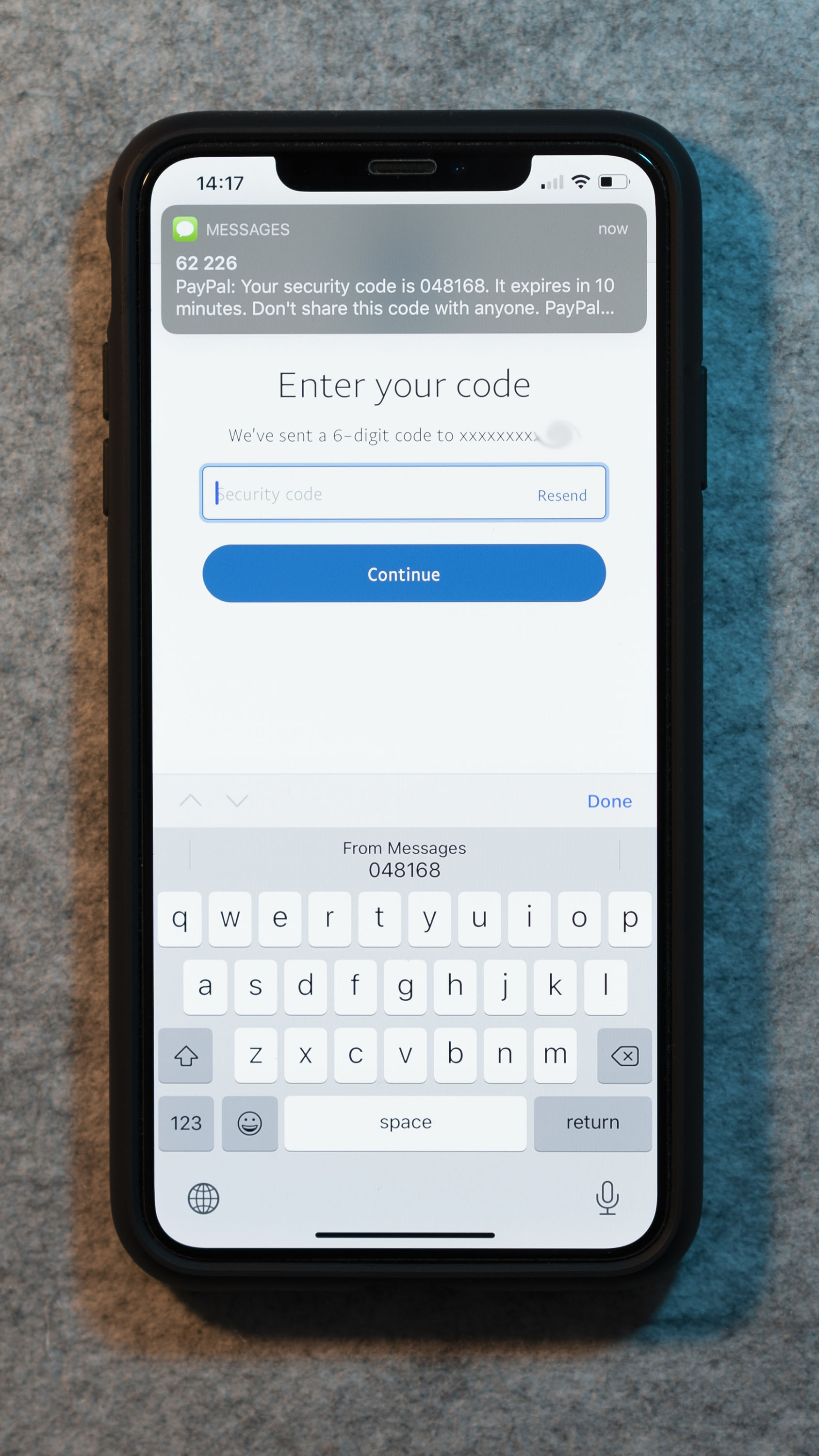
This feature doesn't exist on my Galaxy S10. Or if it does, it is very well hidden. I'll pick the iPhone here.
11. The Typing and Keyboard Experience
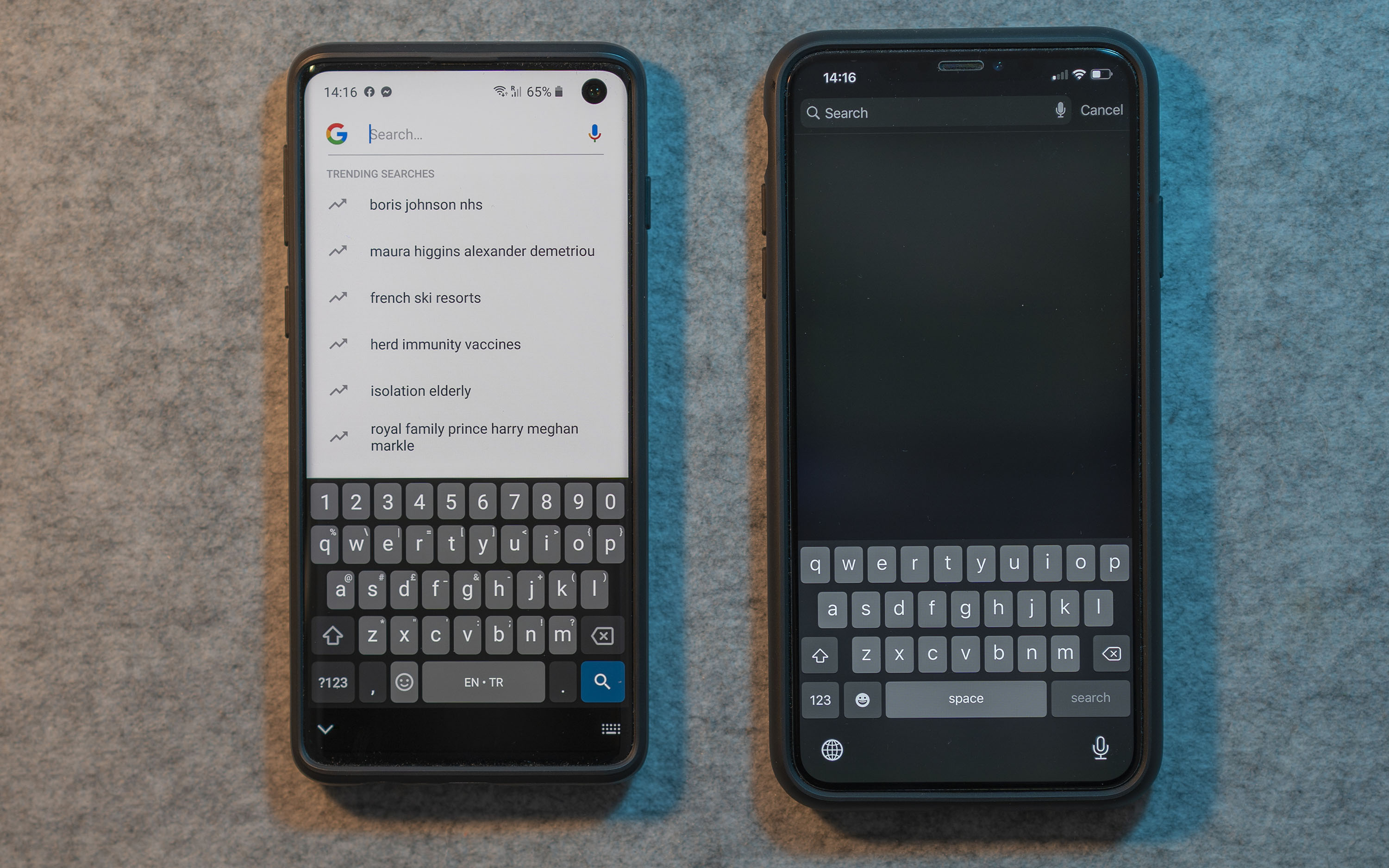
When it comes to keyboards, I’m one of the most basic users. I just use my two thumbs and write as quickly as possible. I don’t do swiping. Also, I don’t use autocorrect because I often use up to three languages when I’m messaging people. If you only use a single language to text people, it probably works for you. Autocorrect is just not reliable enough when you quickly need to switch between languages, even when you’re messaging with the same person. So all I need is a fast and accurate keyboard.
I'm not sure how I can prove this to you, but I am able to type faster on an iPhone keyboard. I think this is because of the iPhone’s 120Hz Touch Polling rate. If I use my two thumbs to write very quickly on the S10, some of my taps go unregistered. I’ve tried using different keyboards on Android but I think this is a hardware limitation rather than a software limitation. The Galaxy S10’s screen cannot catch up with my fingers, but the iPhone is able to register my taps no matter how fast I type, so the iPhone wins this one for me.
I know I haven’t explored Android’s great keyboard customizability options but as I’ve mentioned before, I use the keyboard only to type. I don’t need crazy autocorrect features or GIF search etc.
12. Split view
Being able to run two apps side by side is a big deal. Imagine this, you are watching a YouTube video on your phone, you receive a message notification. Now what? The Galaxy S10 and iPhone XS can handle these scenarios quite differently.
On iOS, you quit the YouTube app and transition in to your messaging app. No more YouTube for you.
The story gets far more exciting on Android. You can open your messaging app side by side or on a floating window. You can actually keep watching your YouTube video while typing your message. Moreover, you can use this feature with almost every app installed on your phone. You can;
- Browse the internet while doing a WhatsApp video call with someone.
- Look at the lyrics of a song while you're watching its music video on YouTube
- Browse Reddit while watching a YouTube video. The ultimate time killer!
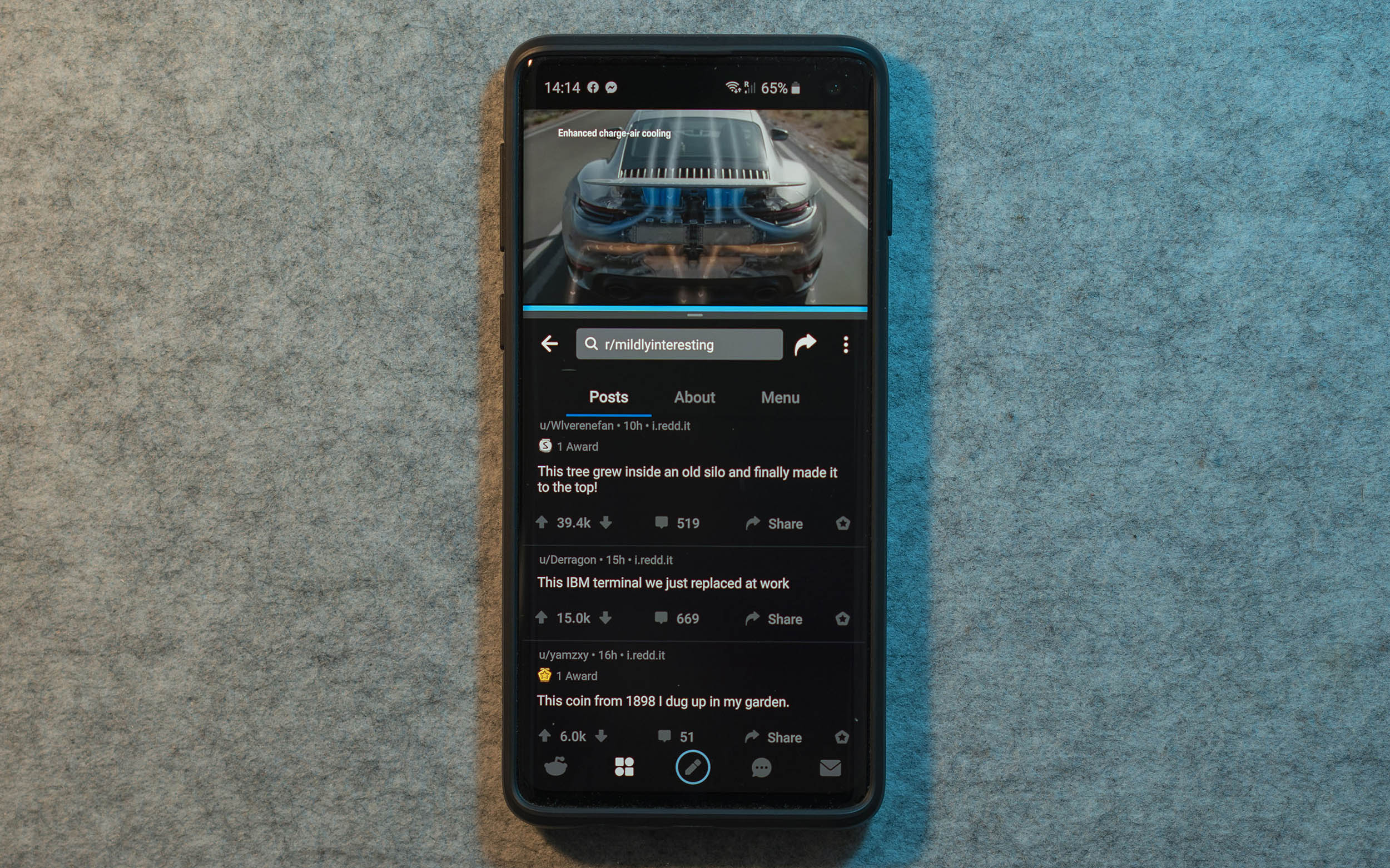
Android wins here, hands down.
13. AppStore vs PlayStore
I'm not one of those people who look at the AppStore or the Play Store every day to see what's new. I just go there when I need to download an app that I've seen somewhere. In that regard, both AppStore and Play Store do the same thing for me.
Where they differ is what they allow me to download on my phone. On the PlayStore, you can find emulators, P2P torrent clients, different Home Screen launchers and many more! For example, with an emulator, you start playing your favourite childhood games for some nostalgia. There is an emulator for almost everything on the Play Store! There are simply too many apps, which brings us to the following point:
Having too many options is both good and bad. One of the reasons why there are so many apps on the Play Store is the low barrier of entry. When you submit an app to the AppStore as a developer, it has to meet certain criteria that Apple specifies. Those criteria are stricter and more restrictive compared to Google Play's criteria.
Because Google Play provides so many options, very often you feel lost while looking through all of those apps that tell they do exactly the same thing. Searching for a note taking app on the AppStore and PlayStore are just different experiences. There might be an app that exactly does what you need, but it's hidden under hundreds of other apps that come before on the search results. Overall, this lack of quality control makes the platform more fragmented.
Even though Android apps will never be as polished as the apps on the AppStore, I have to say I prefer the Play Store in here. I want to be able to install whatever I want on my phone. Android wins this one.
14. The Apple Ecosystem
This is an area where Apple is really good at. Features such as AirDrop and Continuity really make a great impact in terms of the overall user experience. Ever since I switched to an iPhone, I found myself constantly using shared Safari tabs on my iPhone and MacBook.
Whenever I want to send some pictures from my iPhone to my MacBook, I can just use AirDrop without requiring to plug in a cable. It works very nicely, and it works both ways. You can send any file from your MacBook to your iPhone. Let's say you have some media files you want to play on VLC on iPhone. You can drag and drop via AirDrop. I don't know how but Apple's engineers managed to make AirDrop crazy fast so you can send big files faster than you can copy them onto an SD card.
The alternative on Android is to use Google Drive. You can upload whatever pictures you want to Google Drive, and then download them on your MacBook without requiring a cable, but it easily takes more than 10x time compared to AirDrop. Also, copying files to VLC without a cable is almost impossible if you don't have gigabit internet.
This is where we mention the ecosystem again. Notability is a great note taking app especially if you have an iPad with Apple Pencil support. You can basically take notes all day long on your iPad and these notes will get synced up with your iPhone and your MacBook. If you ever want to read one of your notes, you simply open Notability on any platform and your handwritten notes are already there!
iOS and MacOS as a platform and an ecosystem, wins this one.
15. Lightning vs USB-C
I don't think there is much to talk about in here. Lightning was amazing when it came out, but it is time for Apple to replace it with USB-C.
I believe Apple also wants to switch to USB-C but there is a plethora of accessories out there that support Lightning. Accessory makers probably have finance deals with Apple that we don't know about. Apple will finally do the switch when those deals expire. As a company they will obviously make the switch when it's financially beneficial.
So the Android platform wins in this regard. Android phones sold today come with USB-C and all chargers are cross compatible.
16. The Physical Mute Switch
Let's say you're an an important meeting, your phone starts ringing and you have to mute it immediately. You can hit the lock button once to silence it. But it would ring again when you receive another call or message. You are in a situation where you quickly need to put your phone into silent mode.
On an iPhone: Flick the mute switch.


On the Galaxy S10 and almost all Android phones:
- Turn on the screen
- Pull down to open the notification center
- Tap once to put the phone into vibration mode
- Tap once more to put the phone into complete silent mode
- Lock your phone
Some people think the mute switch is not a big deal. I agree. All I’m saying is, these little things add up to create a nice user experience. The iPhone wins in here.
Conclusion
I have to say it has been a very difficult choice for me. The competition between iOS and Android has never been greater. Both platforms are great and they have their unique strengths and weaknesses. I don't want to make this section long so here is my final decision:
I will be sticking with the iPhone for the foreseeable future. Apple excels in the areas that I care about the most. The keyboard, navigation gestures, slow motion video editing, a working calendar widget, AirDrop, Notability and a physical mute switch are all little things that contribute towards making the iPhone the better choice for me. Plus, I'll probably be trying the Apple Watch sometime in the future. If I do, there will be a separate blog post on that one!
One day in the future, I will definitely switch back to Android (or the next big thing). You can take a look at my smartphone usage history in my previous blog post. I want to keep that list as diverse as possible. I am open for change and I am excited to see what phone manufacturers are going to come up with in the future.
Moral of the story is:
Change is good. It keeps you fresh and up to date!
Now go make a change and learn from it.